Sony Vegas - Learning The Basics
Introduction
Features & File Formats
Importing Media
Editing
Producing & Rendering
Rendering
Credits
__________________________________________________________________________
__________________________________________________________________________
Introduction
Before I begin; If you'd like a copy of any Version of Sony Veges, message me on the Forums! (Have Team Viewer Installed)
______________________________________
Sony Vegas is a professional video editing software. The software was originally made for music but became an all round editor. Vegas features real-time multitrack video and audio editing on unlimited tracks, resolution-independent video sequencing, complex effects and and Dolby Digital surround sound mixing. It runs on Microsoft Windows XP , Vista and 7. Supports Hypercam and Camtasia (After converted) Recordings.
After 2007 There became 3 versions of Sony Vegas:
Regular
Platinum
Pro
What the Program should look like:
__________________________________________________________________________
__________________________________________________________________________
Features & File Formats
Sony Vegas has many Features which used correctly, can be very effected. Audio Software and Edting Software are both installed and no need for Plug - Ins. I'm sure I've missed loads of Features but I'll update if I find them.
3D Track Motion
Spatial Arrangement
Plane Intersection
Keyframing (2D and 3D)
Bezier Adjustments
Multiple Keyframed Smooth Motion
Pro Tools (Audio effects)
Cubase (Audio effects)
Sonar (Audio effects)
Master Bus Track Automation Envelopes (Audio effects)
ProType Titling
Multicamera Editing Tools
Floating Point Video Processing
Customizable Wndow Layouts
HDV/SDI/XDCAM Support
AVCHD Support
Mixing Console Window
Video FX
__________________________________________________________________________
__________________________________________________________________________
Importing Media
In the top-left corner of your workspace, you should see project or file, then go down and click Import Media. Or you can just drag and dropped the footage into the bottom frame.
I suggest only using .avi or .wmv for recordings and .jpeg for Pictures. This is because they are the best quality and faster to upload.
This is what it should look like by now:
Editing
Editing is the real reason people get this Program. You will not pick it up at first, but after a few days you'll be editing like a Pro.
________________________________________________________________________
__________________________________________________________________________
Pan & Crop
This, is the most simple on Sony Vegas, you'll pick it up in no time!
On the clip, there is a button which you can click to make your clip smaller or bigger.
Next, you want to take the corners of the clip and make them closer to the center. (Times can be edited on the timeline)
__________________________________________________________________________
__________________________________________________________________________
Effects
Over 300 Effects on Sony Vegas, all working with no glitches. I will show you a little basic, I can't help you with all of them because I haven't used most of them.
Go to the effects tab and explore or Video FX (Depending on your version).
Drag and drop the effect onto the clip for it to work. A new tab will pop up telling you what you want to edit. From here, I can't help you, Get Experimenting!
__________________________________________________________________________
__________________________________________________________________________
Transitions
Making transitions needs 2 clips so repeat the step on importing media. Place the clip on top of the other clip or next to it.
Go to the transitions tab.
Drag and drop the transition between the two clips and a little blue curse will appear on the clip. Next, a new tab will open letting you edit the Transition.
Experiement with the effects of the transition. If you want to go back to normal, click the down arrow on the drop down menu and click "Reset to normal" and that should do it.
__________________________________________________________________________
__________________________________________________________________________
Editing Text
Adding Text is easy, simply Go to the Media Generators tab, Click on "text" in the side menu and drag and drop the text. Editing the Font, Text, Size and Color will be simple.
If you would like the text to go over the clip, just drag the text file under the Clip and ''Placements and put the Background Color ''0''.
__________________________________________________________________________
__________________________________________________________________________
Rendering
Rendering is also very easy on Sony Vegas, but, you must have the following settings.
Save as Type: Sony AVC (*.mp4;*.m2ts;*.avc)
Template: I'd use Internet:
4:3 SD 25P (320P)
4:3 SD 30P (480P)
16:9 HD 25P (720P)
16:9 HD 30P (1080P)
Finally, go to file and clip on Render As..